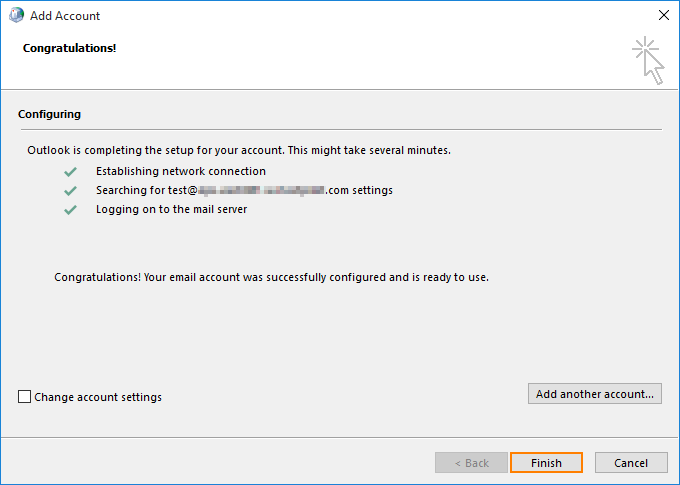This article applies to Outlook 2016 on Windows. View instructions for Mac.
Important:
- Outlook 2016 doesn’t support manual setup for Exchange accounts.
- Outlook 2016 does not support Exchange 2007 mailboxes. Only Exchange 2010 and later versions are supported.
To set up Outlook 2016:
- Navigate to Windows Control Panel > Mail > Show Profiles > Add. Specify your Profile Name and click OK.
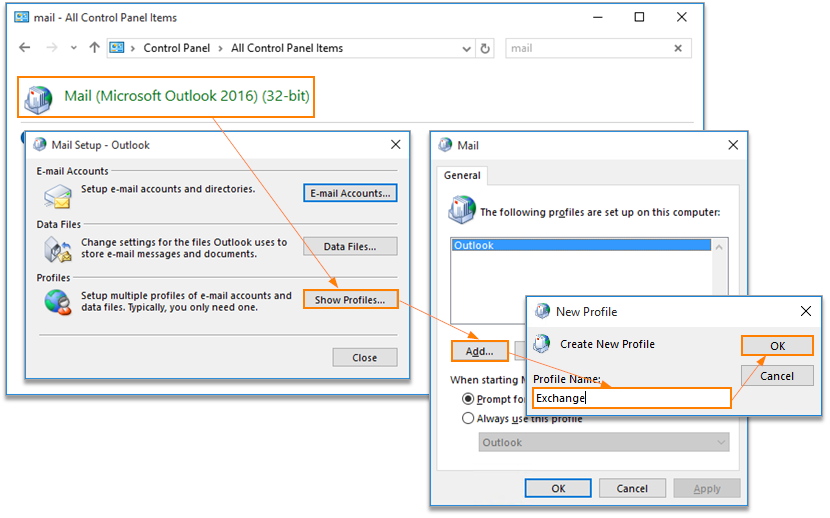
- On the Auto Account Setup page type your name, primary email address, and your mailbox password twice, then click Next.
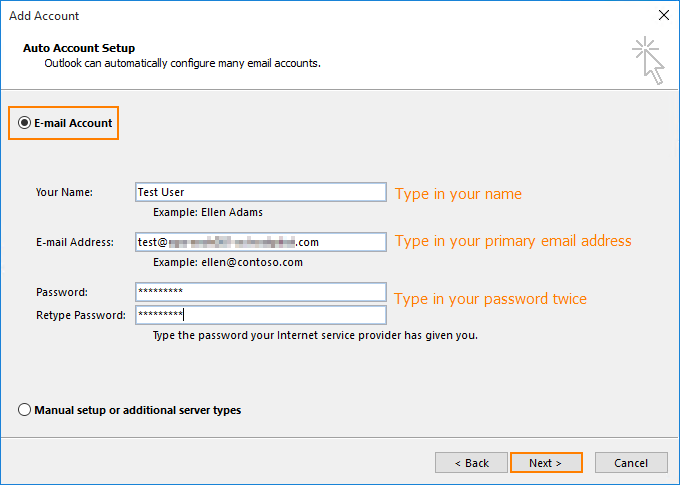
- Outlook 2016 will start configuring your account. When you get a security prompt, check the box Don’t ask me about this website again and then click Allow.
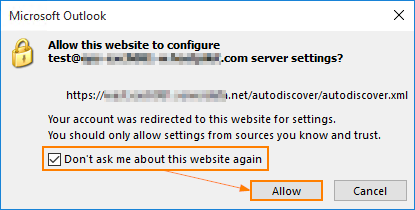
- Windows Security window might then prompt your username and password. Enter your primary email address in the Username box and type your mailbox password and click OK.
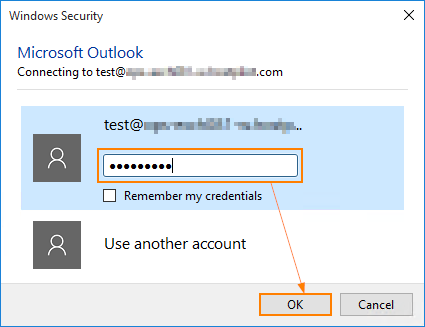
- Outlook 2016 will discover your email server settings and finish configuration of your email account. Once you see all steps as completed, you can click Finish. Now you can open your new profile in Outlook 2016.