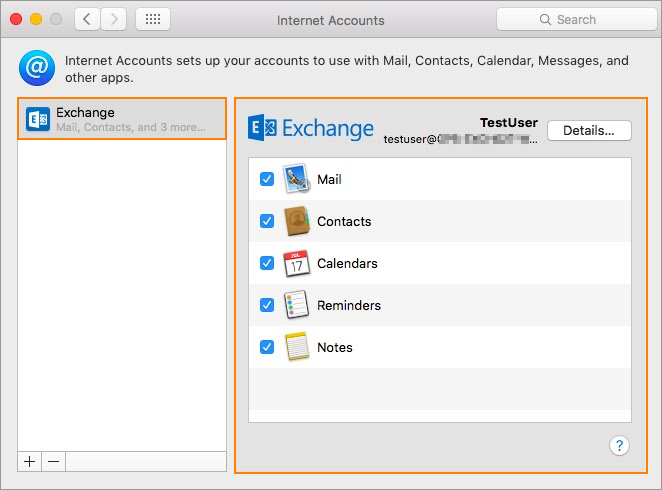This article will guide you through Mac Mail account setup to work with your Exchange mailbox.
To set up Mac Mail:
- Open the Mac Mail application.
- Select Mail > Accounts.
- On the Internet Accounts page, select Exchange from the list.
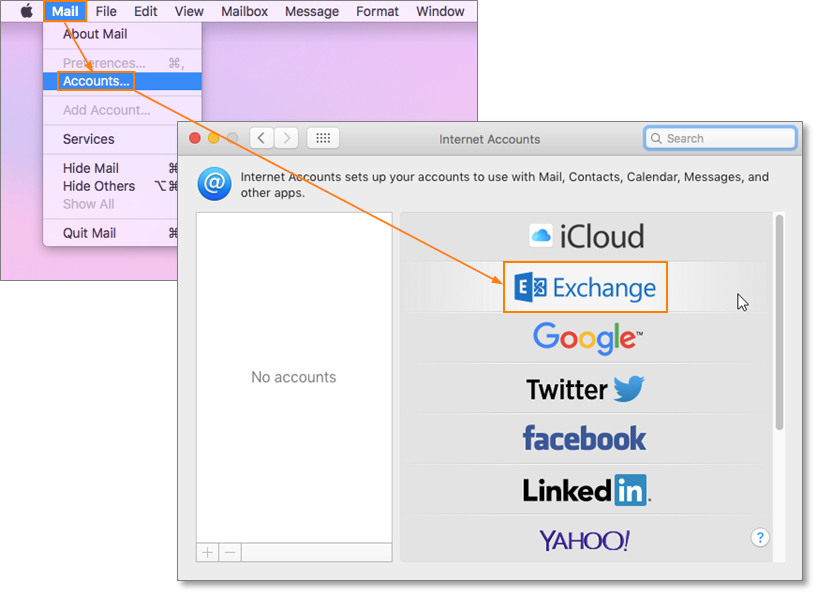
- In the next window, fill out all necessary information and click Sign In when done.
- Name: your name as you want it displayed on emails
- Email address: your Primary email address
- Password: your mailbox password
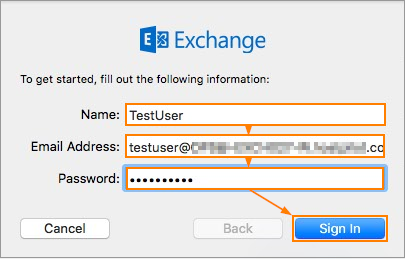
Note: if there is an Autodiscover record for your domain, the server settings will be filled in automatically and you can proceed with adding the account by clicking the Done button.
If not, continue with the following instructions on connecting to the server manually.
- On the next page, you will be prompted to type in additional server information.
- User Name: your mailbox primary email address
- Internal URL: https://ExchangeProxySetting/EWS/Exchange.asmx
- External URL: https://ExchangeProxySetting/EWS/Exchange.asmx
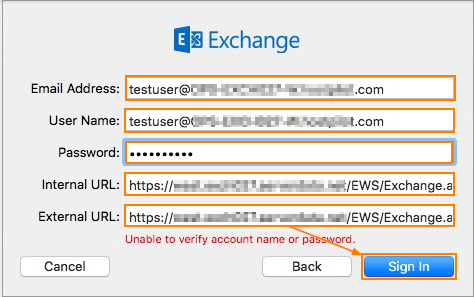
Where to find ExchangeProxySetting:
Users can find the server information in My Services. Select My Services settings for your mailbox and log in with your username and password. Click Configure Email. The full Internal/External server URL is listed as Exchange Server URL.
- If all settings were entered correctly you will see the following page with prompt to select applications you want to use with your Exchange account.
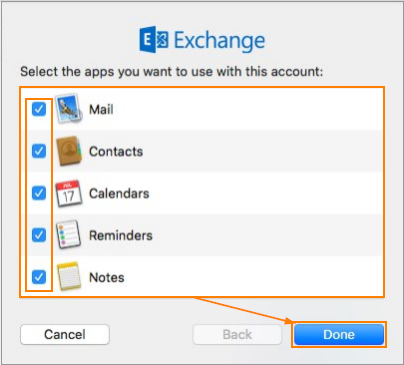
- Once you have selected applications, click Done.
You will see your Exchange account in the Mac Mail Accounts list.