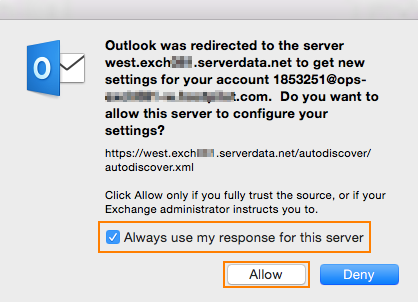This article applies to Outlook 2016 on Mac. View instructions for Windows.
Outlook 2016 supports Exchange 2010 or higher email accounts. If you have Exchange 2007 mailbox please use Outlook 2011.
Note: Outlook 2016 requires Mac OS X 10.10 operating system or later. Outlook 2016 can be installed and used alongside with Office/Outlook 2011 for Mac.
To set up Outlook 2016 for Mac:
- Open Outlook and navigate to Menu Bar > Tools > Accounts.
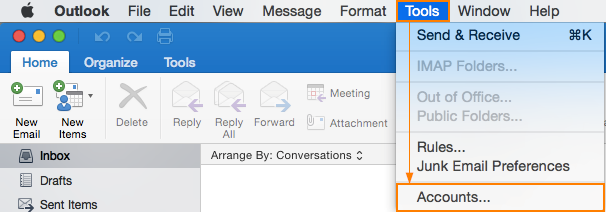
- In the Accounts window, click the plus sign ‘+‘ in the lower left-hand corner and choose Exchange.
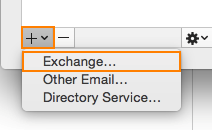
- In the new window, fill in the following fields, then click on Add Account.
- E-mail address: Enter primary email address (UPN) for your Exchange mailbox.
- Method: Select User Name and Password.
- User name: Enter your primary email address.
- Password: Enter your mailbox password.
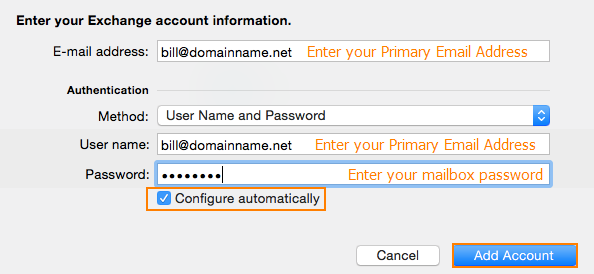
- Outlook will attempt to determine settings for your Exchange account automatically.
If this is successful you will see a prompt as below. Select the option ‘Always use my response for this server’ and click on Allow.